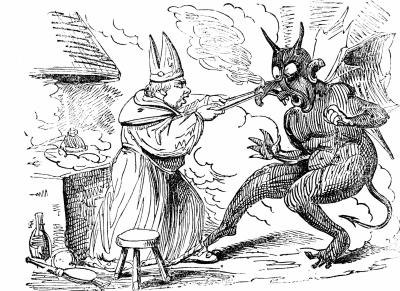Tricking the mind into believing a series of still frame images are moving across a video screen, animation creates the illusion of continual motion. A common use of animation is in the creation of computer simulated battle games, where action figures move and
interact. For the deception of animation to work properly, each successive still image must be limited to small changes of position, so the image doesn’t seem to suddenly shift between different points on the screen.
interact. For the deception of animation to work properly, each successive still image must be limited to small changes of position, so the image doesn’t seem to suddenly shift between different points on the screen.
Instructions
- 1Open the photo editing software program on your computer. Click on the “File” tab in the upper right corner of the screen with the mouse. Click “Open” on the drop-down menu and locate the animation clipart folder on the computer; open the desired clipart battle sheet file, with the mouse. Click “Save As” and select “Bitmap Image” from the drop-down menu. Close the photo editing program.
- 2Open the animation software program on your computer. Select “Import” from the “Tools” tab drop-down menu and import the saved bitmap battle sheet file into the animation program.
- 3Open the “Resource Management” screen on the “Tools” menu. From within the resource management screen, open the animation “Database” tool in the drop-down menu.
- 4Click on the first pose in the series of figures at the far bottom left of the database window with your mouse and drag and drop the first pose into the animation box, above the figures.
- 5Click on the numeral “1” in the animation box scroll list to assign the pose a sequence position. Repeat the procedure with each succeeding pose, assigning each pose the next higher numeral, until you have inserted the desired number of poses in the animation sequence. To achieve a smooth animated effect, select a minimum of 12 different poses of the same figure. However, as the figure will automatically repeat the movement sequence, it is not necessary to create more then 18 to 20 different poses.
- 6Select the “Battle Animation” function from the drop-down menu on the “Extras” tab. Click on “Extra” and scroll down to select the desired movement for each pose in the series. As an example, select “Still,” or “Idle” for the figure to remain stationary, or “Attack” to move the figure forward. Click “Save” when you have the desired number of movements assigned to your character.
- 1